云备份
云备份功能能够每日自动备份网站实时文件与数据至云端,您可以将其恢复到任何时间点。
开启云备份
使用云备份前需要在云助手管理中启用云备份,开启云备份后,系统将在每天晚上全量备份系统文件与数据:
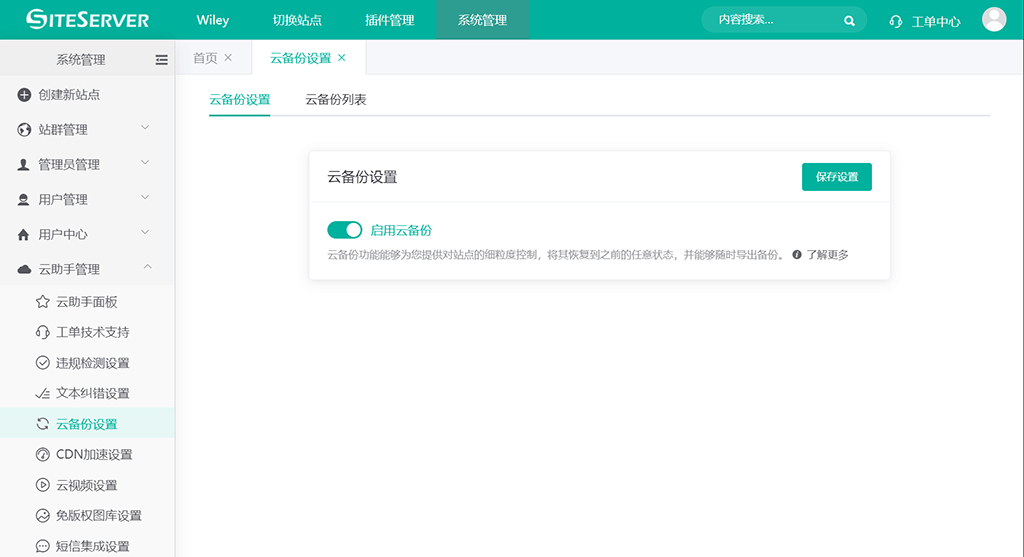
云备份恢复
进入 云助手管理 -> 云备份设置 -> 云备份列表,系统将按日期显示所有备份:
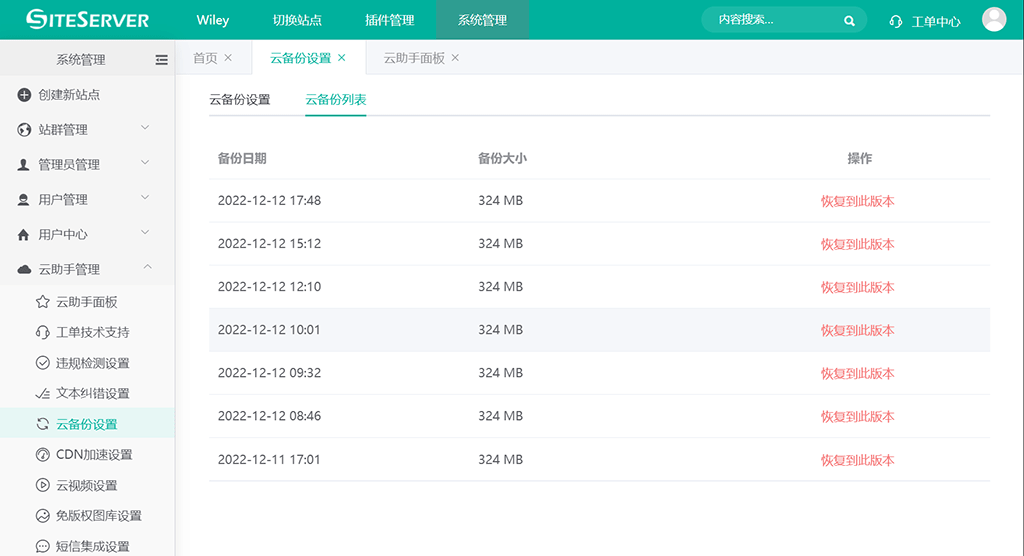
找到需要恢复的备份日期,点击 恢复到此版本 链接,系统将弹出确认窗口:
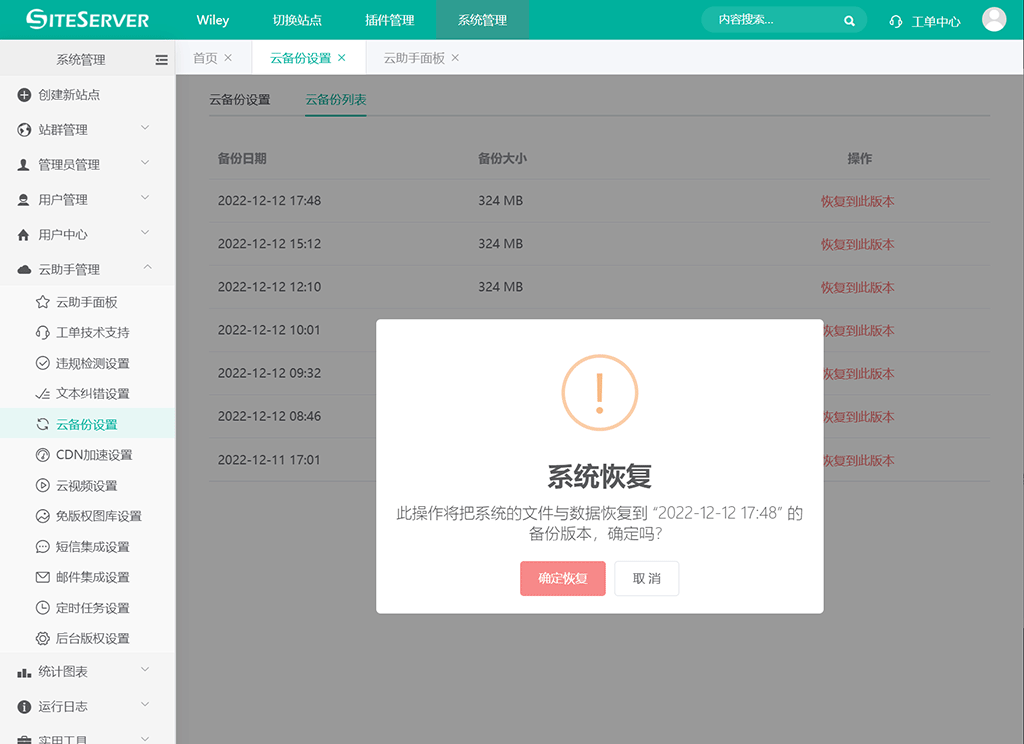
点击 确认恢复 后,系统将自动将整个系统的文件与数据恢复至选中版本:
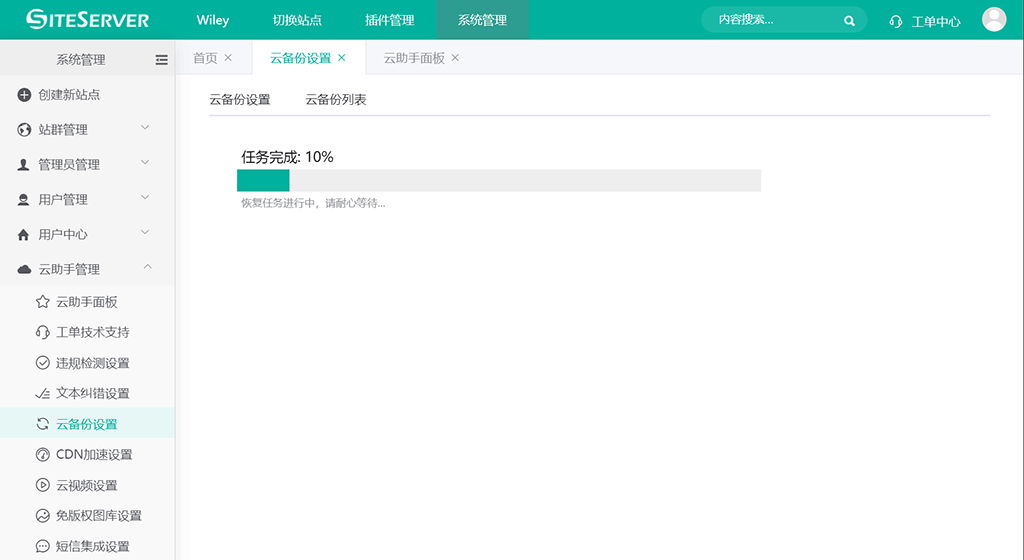
等待几分钟后系统将提示恢复成功需要重启系统:
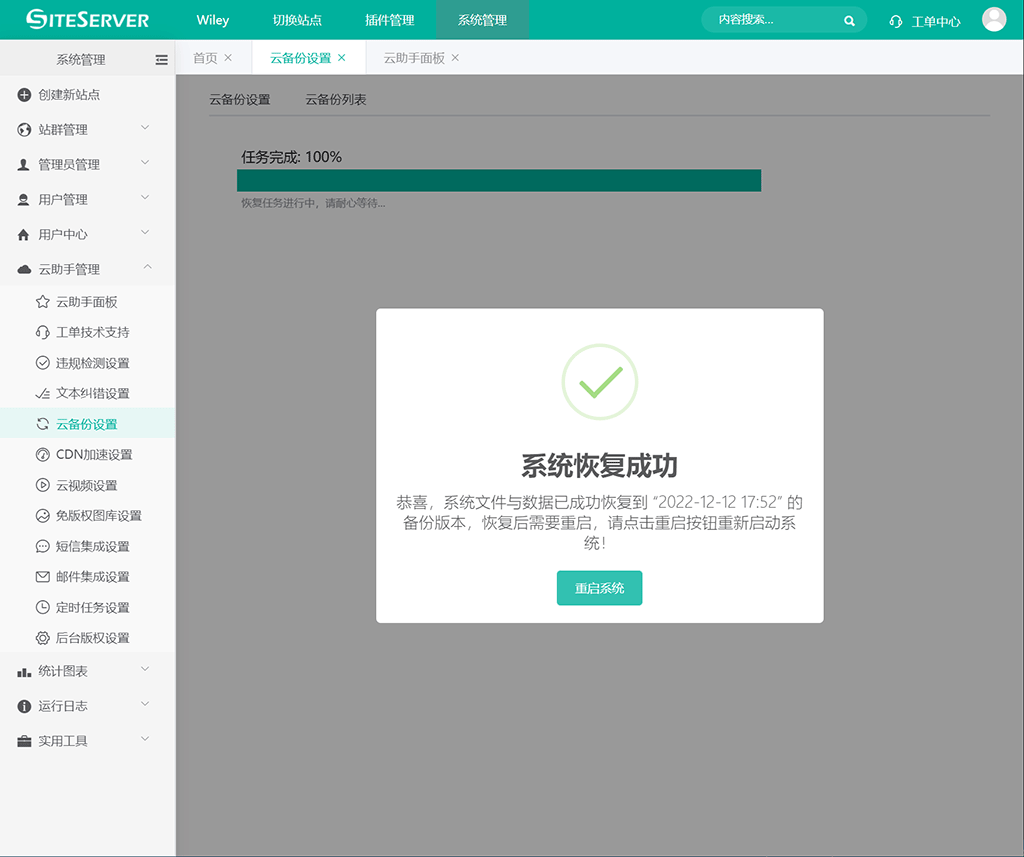
点击 重启系统 按钮重启后,云备份恢复就全部完成了。